We now have documentation stored in the system, but often we want more than just documents, we need feedback and discussions. SharePoint has many facilities around this. The options are:
-
Discussions
-
Lists
-
Surveys
Discussion areas are a very simple way for people to either add comment to a document or in a forum. I don’t consider this anything special, difficult to understand or especially great as far the built in functionality goes. Also, from a business point of view, the only solution that solve is when an owner manager says “I need a solution that permanently records the views people express around a specific area and I do NOT want it to be based on e-mail” – why not e-mail, well a good old public folder will do this for e-mail. Discussions DO work if this is based around a document, but I do not find many businesses asking for this.
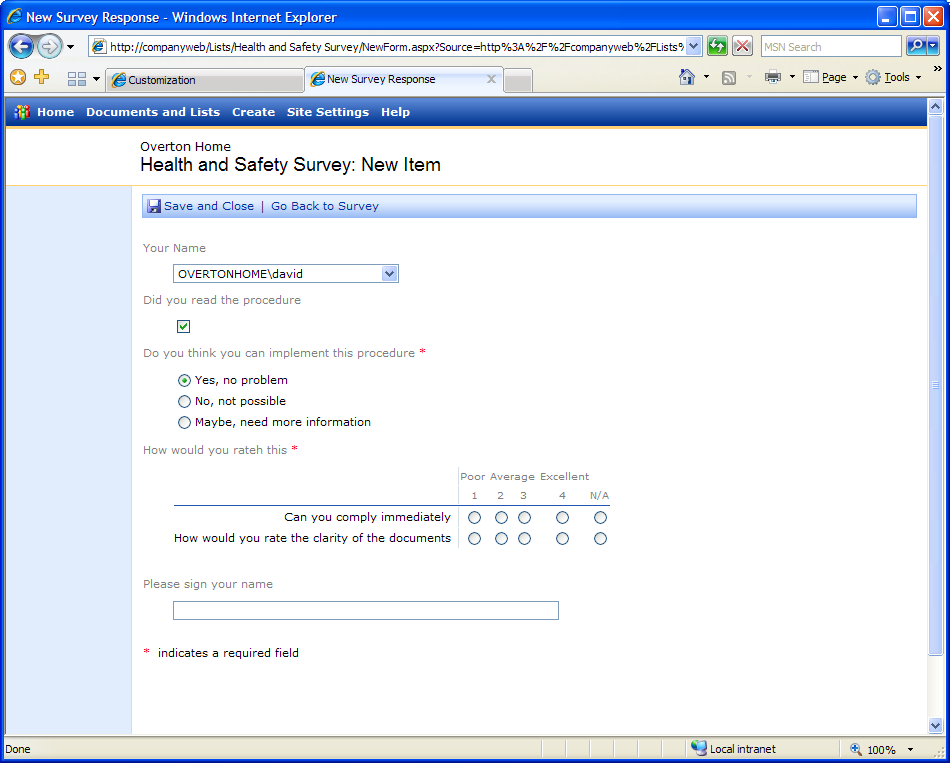
Lists are special and will be covered in the next WSS posting. Surveys are a special form of list, so lets look at what the surveys will do for us. Whenever a customer asks “How can I get feedback?”, or “How can I ensure everyone has read this”, or “How can I evaluate peoples comments / feedback” or even “How can I check everyone has read the health and safety documents?”.
One nice little feature of Surveys is that they can be easily modified or linked to Excel spreadsheets, so data can be entered and examined in the spreadsheet.
OK, so what types of questions can a survey ask?
-
Single line of text
-
Multiple lines of text
-
Choice (menu to choose from)
-
Rating Scale (a matrix of choices)
-
Number (1, 1.0, 100)
-
Currency ($, ¥, £)
-
Date and Time
-
Lookup (information already on this site)
-
Yes/No (check box)
I don’t intend to go through all the types of questions. The two “line(s) of text” speak for themselves, as does number, currency, date and time and Yes/No. That leaves the choice, rating scale and lookup that need some explanation.
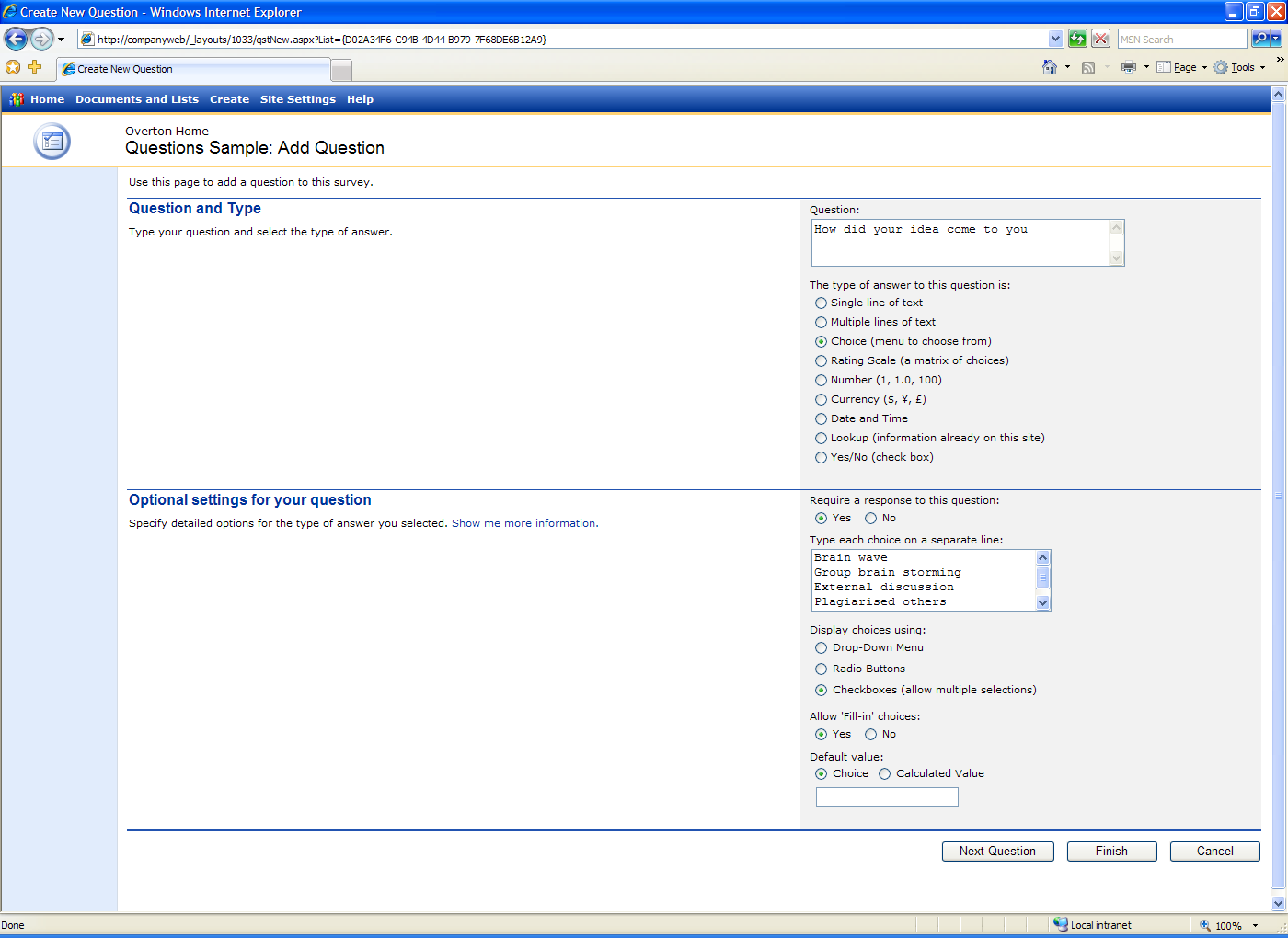
Choice (click to see picture)
This does what it says on the tin. You basically type in items you wish for someone to pick from and then choose if they are shown on a drop down menu or a pick list where you can either select one or multiple options.
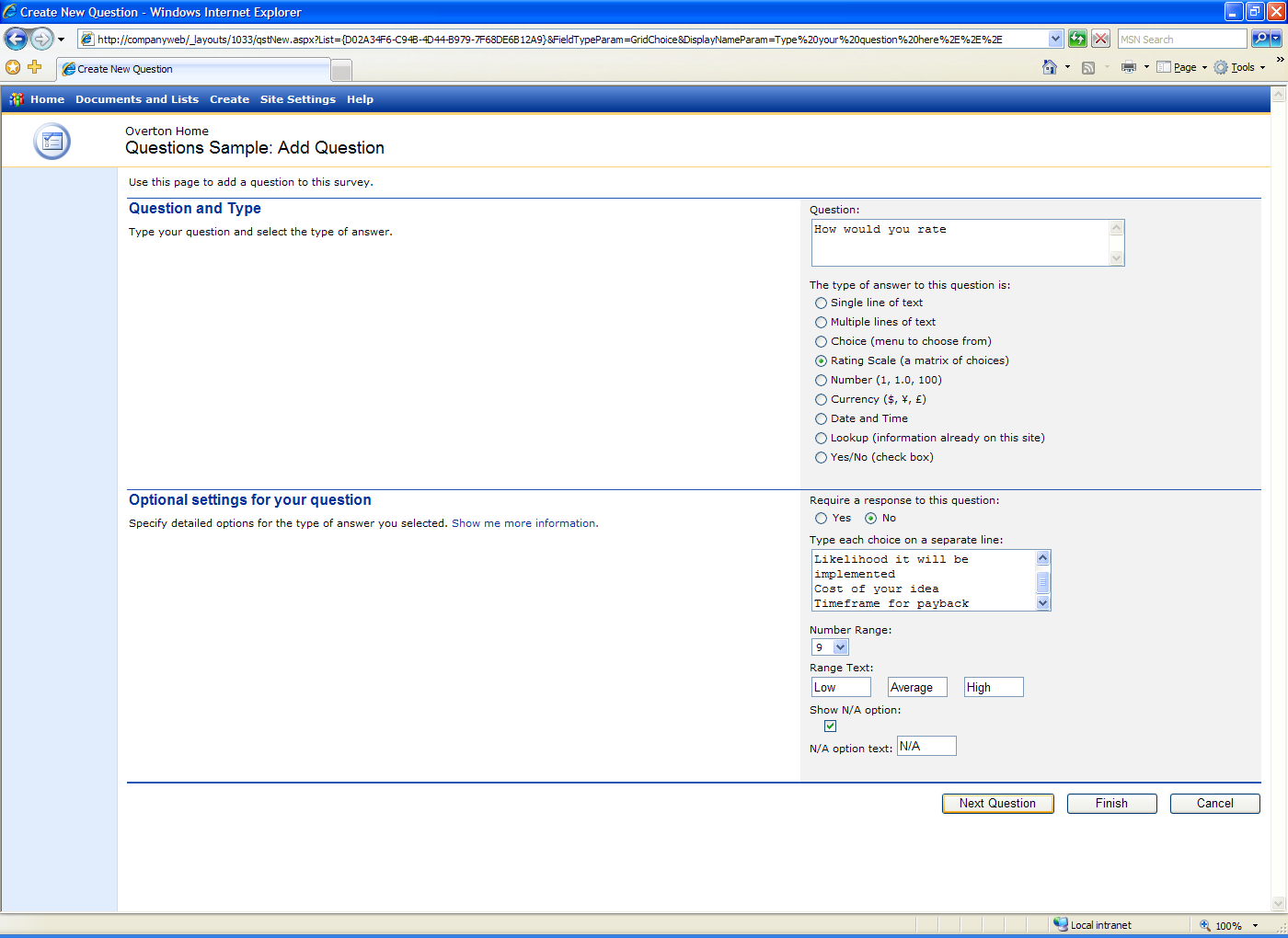
Rating Scale (click to see picture)
Do you remember those event evaluation forms you fill in when you visit Microsoft – rate this on a scale of 1 to 9. This is this, in an electronic form.
You can put this all together and get a whole bunch of business applications. The sample “ideas” one can be found here.
To then see how someone can interact with the survey results with a spreadsheet click the “Export the results to Excel”. This will then put the data into Excel via a link that works 2 ways. People can then take the spreadsheet on the road, update the contents and then connect to the web and re-sync the data. Likewise, spreadsheets that chart or do other calculations on the data that will autoupdate.
More later – still on paternity leave
David
Posted
Tue, Jun 20 2006 11:00 PM
by
David Overton