I’ve spoken about migration several times now for SBS 2008. The short answer is that migration from one box to another is vital. If a customer wants to do migration on the same box, then this is either expensive (and a very long process) or something that requires moving the server temporarily to another system, or as I prefer, virtualising it. Of course, SBS 2003 is not necessarily supported in a virtual environment, but since all we want to do is migrate from it, not “run it”, this should help you get over this.
The details of the process can be found in the Windows Small Business Server 2008 technical library. One of the MOST IMPORTANT things to understand is to create the answer file. This is covered in the migration help below:
Windows Small Business Server 2008 Migration Help (Download)
- Provides step-by-step instructions for migrating from Windows SBS 2003 or 2008 to Windows SBS 2008. Last Updated on June 30, 2008
Windows Small Business Server 2008 Product Help (Download)
- Provides step-by-step instructions for using the Windows SBS 2008 server software. Last Updated on June 30, 2008
Downloadable documentation for Windows Small Business Server 2008
Before you start – what you need to remember
- SBS 2008 is a 64-bit solution requiring x64 capable hardware
- There is NO 32-bit to 64-bit “in-place” upgrade solution
- SBS 2008 Standard is a single server solution, while SBS 2008 Premium includes the license and software for a 2nd Windows Server system (as part of the domain)
- SBS 2008 Premium edition does NOT have ISA as part of the solution.
- SBS 2003 Premium customers with Software Assurance will be able to “make good” their ISA licenses for a limited amount of time after SBS 2008 is released.
- SBS 2008 Premium edition has the option to use SQL 2008 Standard edition on either server.
- SQL 2008 can be downgraded
Migration options at high level
- Add a new server to existing SBS 2003 domain and either
- Remove old SBS 2003 server
- Purchase SBS 2008 Premium edition and make old server 2nd server using the license as part of SBS 2008 Premium edition
- Using the rights of Software Assurance / Full Packaged Product, move physical SBS 2003 to an virtual machine and migrate from it to the existing x64 capable hardware
- Note that SBS 2003 running in a Virtual Machine is not supported!
- Load onto existing server, reloading all data and rejoining all PCs to the domain
Option 1 - Process to add new server
Backup up SBS 2003 server
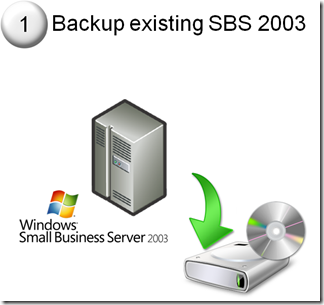
Tidy up the SBS 2003 system
- Remove unwanted software, files, users etc

Install the new SBS 2008 system
- Create the answer file and install the new hardware with SBS 2008
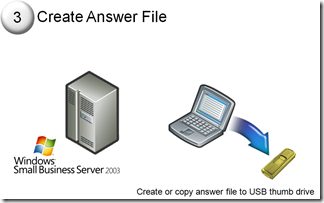
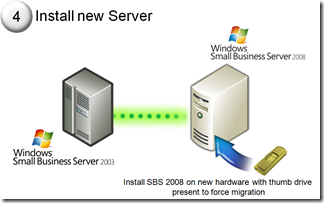
The answer file tool looks like this:

Complete the setup
- Set up web site information, security and so on
- Be aware that the migration process is an interactive process, not a click and go process
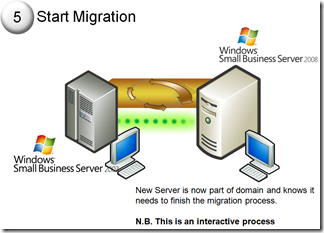

Turn off old server

If you have SBS 2008 Premium edition, rebuild old server

Finally, share how to use SBS 2008

Option 2 – Move from physical to virtual to do 1 box migration
You need to do this part before you go to the steps above, starting at step 3
- Purchase P2V (Physical to Virtual) software, such as SCVMM or PlateSpin solution
- Backup SBS 2003 server
- Tidy up SBS 2003 server as before and remove all unnecessary files
- Run P2V software
- Turn off SBS 2003 system and re-start SBS 2003 virtual machine
- Continue migration process as if installing a new server
Option 3 – Blow away existing server and rebuild all PCs
Just don’t do this unless you really need to pretend you or your customer never had a network before!
I hope this makes sense.
ttfn
David
Posted
Wed, Jul 2 2008 2:06 AM
by
David Overton