I was keen to play with the Hyper-V R2 Service Pack 1 features, so I decided to download and install it, however I could not find anything that was not for Windows 7 or Windows Server (as opposed to Hyper-V Server). After asking internally I was pointed to what I needed. The process was fairly simple:
- Download the SP1 beta from the Microsoft site and ensure you answer the questions correctly as an IT Pro to ensure you get the opportunity to download. You will need to update both your Windows 7 / Windows Server client to manage the system as well as the Hyper-V Server, so you might need to download both the x86 and x64 versions as Hyper-V Server is x64 only.
- Remove the language packs that are not supported by the beta from the Hyper-V Server. To do this you will need to log into the console and run the LPKSETUP.exe program and remove anything that is not as part of the download package (English, French, German, Japanese, and Spanish)

- Run the SP1 update on the Hyper-V Server
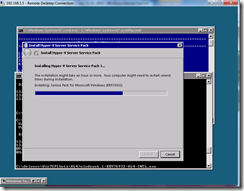
- Run the SP1 update on the Windows 7 Client
- Open the properties page in your Hyper-V Manager on Windows 7 SP1 and you can now edit the new properties
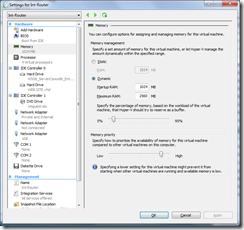
- Remember that Remote FX requires a Windows 7 SP1 (beta 1) guest and that Dynamic Memory requires (for the beta only) a Windows Enterprise or Datacenter guest with Standard and Web being supported when it is out of beta. See http://blogs.msdn.com/b/virtual_pc_guy/archive/2010/07/12/dynamic-memory-beta-supported-guest-operating-systems.aspx for some more details on dynamic memory support in the beta.
thanks
David
Posted
Mon, Jul 19 2010 5:57 PM
by
David Overton