[updated 12-Jan 2012 with images and notes about a hosted solution]
This is part two of the discussion around VDI and RHSD and this section looks at licensing. I am frequently asked questions about Microsoft licensing as I look after the relationship between Citrix and Microsoft in the UK. I often hear people getting confused about how to license, or even worse, assuming that licenses are somehow free when using a VDI or DV (Desktop Virtualisation) solution. Having seen the article at Computer Weekly I decided I would share some thoughts on how to get it right.
I should say, while I have a lot of experience, always talk to a Microsoft Licensing Specialist. Always! The second comment is that these are my thoughts and experiences not those of Microsoft’s. Always verify your understanding of licensing with a specialist. Get out the legal documents if required (I do link to the relevant sections) and get formal comments from a certified licensing specialist if you require it. Microsoft licensing moves forward to enable more customer scenarios all the time, so by the time I hit send, it could be out of date already. To quote from the article above, which is very good (except for the licensing sidebar which is confusing IMHO)
“But one research firm that has looked at Microsoft’s new EA, has found that Microsoft has, in fact, simplified client access licensing. “
If you are not sure what VDI, RHSD (Remote Hosted Shared Desktop – or RDS/TS/XenApp), DV (Desktop Virtualisation) etc means or when to use them, head over to this post here
The Licensing piece
Now onto the interesting subject of licensing. There is a great FAQ from Microsoft that can answer many questions. It can be found here.
There are some simple tenants here that if followed will avoid pain:
- No matter how the desktop is delivered, physical or virtual, a number of Microsoft server and CAL licenses will be required. VDI, RHSD or physical desktops do not change these requirements. Normal licensing questions and discussions take place here. If you use Exchange, a CAL will be required, SQL and so on. Talk to your licensing specialist. Be aware to discuss the number of users and devices (PC and non-PC) and their locations to ensure the “count” for any license is correct
- Windows operating system - every device is required to be licensed
- Office - every device requires a license
Now that may sound painful “every device requires a license” and that includes the nice extra devices that may be brought into the office as part of a BYOD solution or that you allow your staff to use. Yes, there is a cost to the licenses, so now let’s look at how this can be reduced by the benefits included in Microsoft Licensing.
Note, just to state it again, whether you have a virtual or physical desktop solution, licenses for other Microsoft technology used or accessed are still required. Check with a licensing specialist before you make any purchases to ensure your desktop / device solution covers other Microsoft technology requirements!
The Simple View
The simple view is this:
- Windows needs to be licensed with Windows+SA or VDA except when roaming (out of your premises on a 3rd party device). This should mean that you are licensing approximately the same number of devices whether they were rich physical PC’s with Windows installed or a virtual solution.
- Office needs to be licensed with Office VL and Office VL+SA when roaming, again similar overall licensing impact
- All other technologies need to be licensed by user or device as they always did
The more detailed view is below.
Windows
Any device that is running Windows needs to be licensed. If you are using a RHSD solution then the license is a RDS CAL. It is that simple.
If you are using a VDI solution then there is a copy of Windows running on the server that needs licensing. If you are using an RDS feature (for example RemoteFX, RDS Broker, RDP Protocol) then you will also need an RDS CAL. There are two ways to achieve the licensing of the Windows client OS:
- If you have a computer with Windows and Software Assurance (e.g. using an Enterprise Agreement), then this computer can access a VDI instance without additional licensing.
- If you have a computer without the above license, you will need a VDA license – details start on page 130 for the January 2012 Product Use Rights
Both these licenses are subscription based and there is no 3rd way to license. If you were thinking of using a 3rd party hosting company to deliver desktops as a service, this is very, very complex and does not use Microsoft SPLA licensing, but one of the two methods and requires dedicated hardware.
You can also roam to access this, but roaming has some restrictions. You need to check the rules in the Product Use Rights, which can be downloaded from here. In the latest January 2012 version of the Product Use Rights it states (start on Page 130):
Roaming Use Rights
Except as provided below, the single primary user of the Windows Intune licensed device, Windows VDA licensed device or Windows licensed device with active Software Assurance coverage (work device) may:
· at any one time remotely access one or more of the permitted instances running on your servers (e.g., in your datacenter) from a qualifying third party device, and
· at any one time run one instance of the software in a virtual OSE on a qualifying third party device
Despite anything in your Volume Licensing Agreement to the contrary, Qualified Desktops do not include any qualifying third party device from which your users access and use the software and any (other) enterprise product solely under Roaming Use Rights.
When the primary user is on your or your affiliates’ premises, Roaming Use Rights are not applicable.
You may not run the software in the physical OSE on the qualifying third party device under the Roaming Use Rights. All use is subject to the limitation on the number of users in the General License Terms in the Desktop Operating Systems section and must be for work-related purposes. The primary user’s right to use the software under the Roaming Use Rights terminates when the corresponding rights on the work device expire, there is a change in the primary user status or when the primary user leaves your organization. At that time, you must ensure that that user is no longer using the software under Roaming Use Rights.
You may be someone who likes pictures, so this can be summarised (with all the information and requirements above) in these three pictures
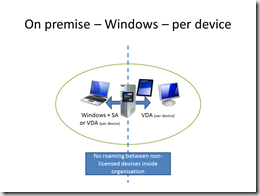



One thing to note about the licensing of Windows for a VDI solution. There is not a SPLA version of the license. This means that while RHSD can be delivered as a shared hosted service, a Windows VDI solution can not. It is possible to host the solution, but the hardware must be dedicated and the licensing is still delivered using the methods described above.
Office and other per-device licenses
Office and other products are also device based licenses and as such will also need licensing. Office is licensed per device using it and just like with RDS the end-point needs a license. This is no different whether the end-point is physical, being used with RDS or a VDI solution. The concerns come with BYOD and roaming. Every device that uses the DV solution will need an Office license covering it. This will either be delivered by purchasing a Volume License version of Office (A requirement to remote it from a server to a client) or through roaming rights. Note that Roaming Use Rights are ONLY available when using Office with SA and are tied to Office 2010. The Product Use Rights are again the source of information and it states (on Page 132)
Roaming Use Rights for Devices Licensed for all editions of Office 2010, Project 2010 or Visio 2010 with Active Software Assurance Coverage
The Desktop Applications section of the Product Use Rights, as supplemented below, provides your license terms for use of the software under all editions of Office 2010, Project 2010 and Visio 2010 licenses with active Software Assurance coverage. In the case of any conflict between the terms in the Desktop Applications section and this section, these license terms govern. These rights are granted subject to the limitation on the number of users in the General License Terms of the Desktop Applications section, and all use must be for work-related purposes.
Use of software on qualifying third party device
Except as provided below, the single primary user of the licensed device may:
· remotely access the software running on your servers (e.g., in your datacenter) from a qualifying third party device, and
· run the software in a virtual OSE on a qualifying third party device.
Despite anything in your Volume Licensing Agreement to the contrary, Qualified Desktops do not include any qualifying third party device from which your users access and use the software and any (other) enterprise product solely under Roaming Use Rights (See Universal License Terms, Definitions).
When the primary user is on your or your affiliates’ premises, Roaming Use Rights are not applicable.
You may not run the software in the physical OSE on the third party device under the Roaming Use Rights
The simple interpretation is that if someone can bring a device into the office, even if they use roaming rights for a VDI or RHDS solution, then you need to consider VDA and Office and if the device will roam, SA for Office too.
Again, for those who think with images this can be summarised (with all the information and requirements above) in these three pictures

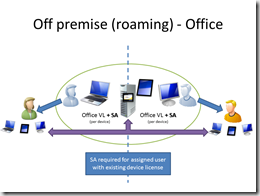
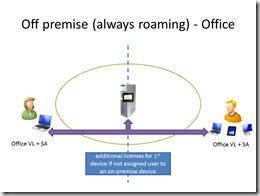
Putting it all together means that Office and Windows licensing for a VDI solution looks like this:
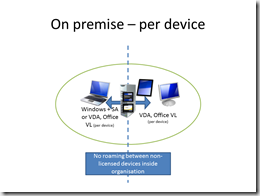
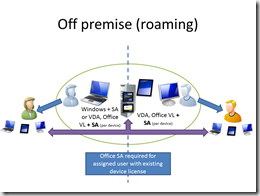
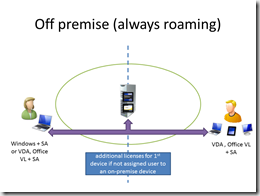
System Center and other technologies
Finally, any other software used needs to be licensed. The most obvious example is System Center. If you are looking at a XenDesktop+Hyper-V solution then you will be using System Center VMM. You need to ensure you have the licenses for the clients as well as the servers.
If you are using a RDS license feature (always with RHSD, possibly with VDI) then you will need a RDS CAL.
The impact of some company wide licenses depend on the number of PC’s. Moving to a non- physical PC solution will potentially change this. The impact here is how you obtain those licenses.
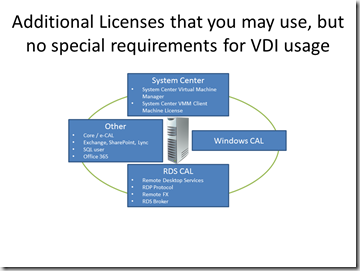
I hope this has helped explain things a bit better. For good licensing advice, work with a qualified licensing partner from Microsoft – more information here.
thanks
David
Posted
Wed, Jan 4 2012 12:19 AM
by
David Overton