[Please also read the Action Pack FAQ on this blog at http://uksbsguy.com/blogs/doverton/archive/2007/02/13/windows-vista-windows-xp-office-2003-and-office-2007-action-pack-update-my-faq.aspx]
This has been discussed lots on the aliases and in the comments on this blog, so here is what I did to do a clean install. In Summary, the process was:
- Boot Windows XP on the machine
- Log in (I used an Administrator Account)
- Insert Vista DVD
- Start the Install
- Type in Product Key
- Select Advanced install
- Select the disk and clean install
- Wait for Install to complete (I am not going to talk you through entering your name etc)
- Log into Vista
- Run the "Free up Disk Space" tool from the control panel to remove the Windows.old programs
- If you are worried about clean installs in the future, use the backup tool to do a hard disk image backup now
In pictures, it looks like this:
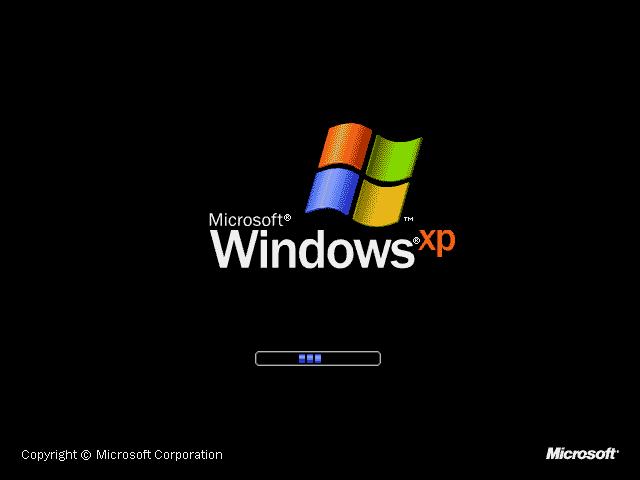
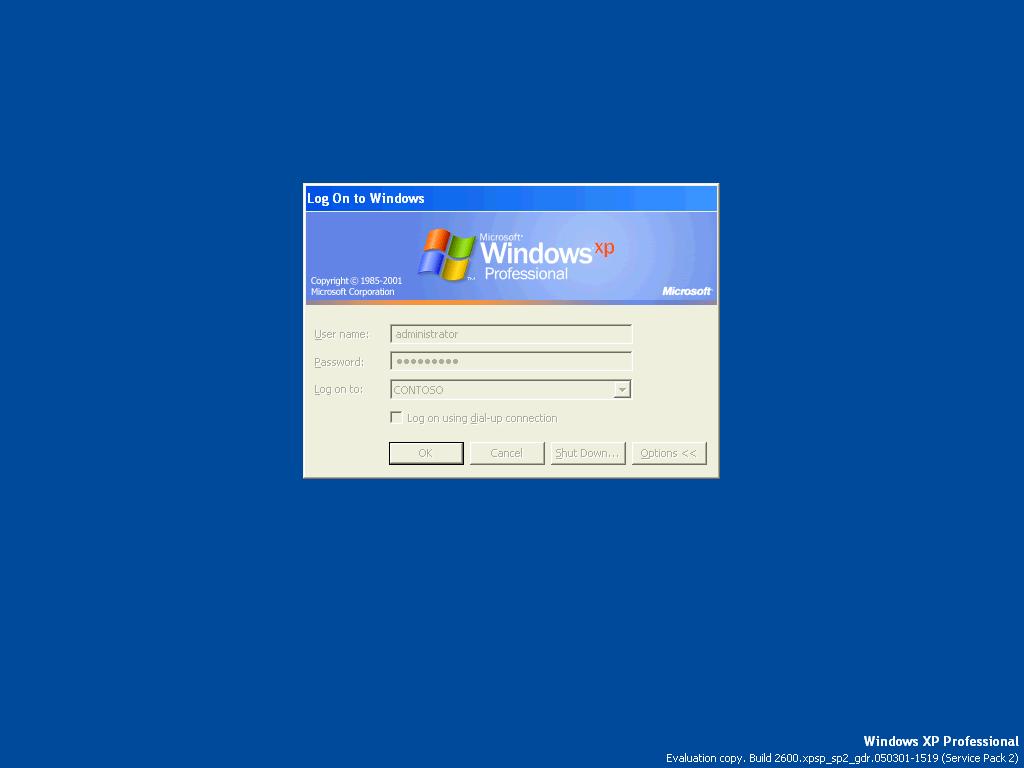

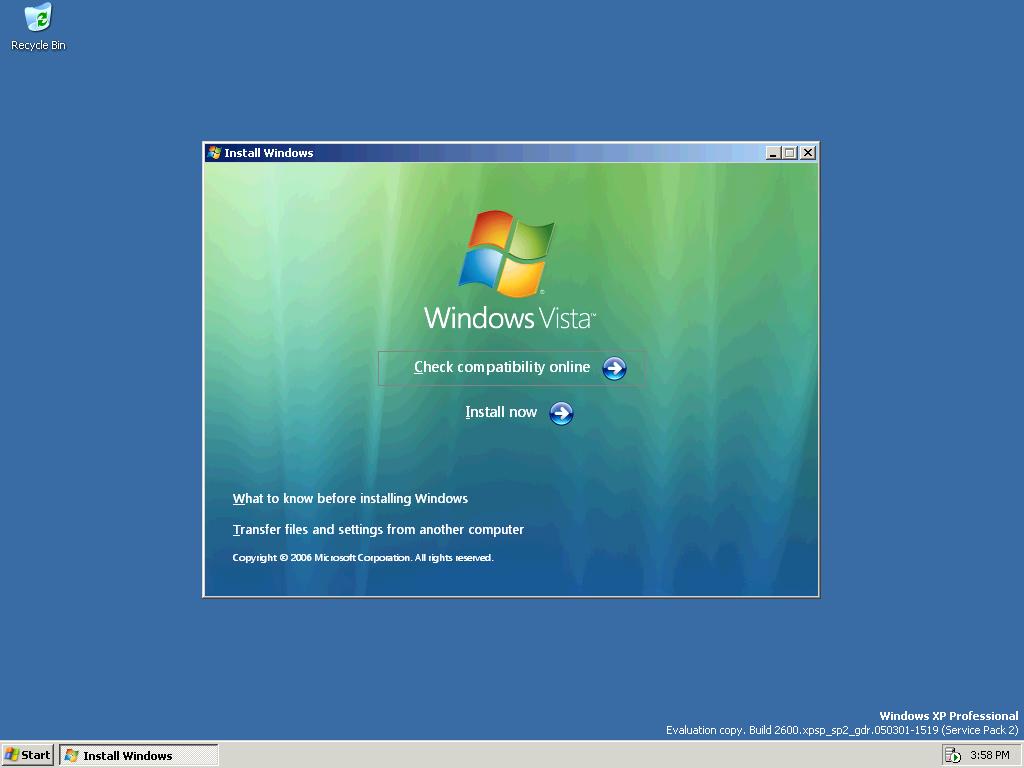

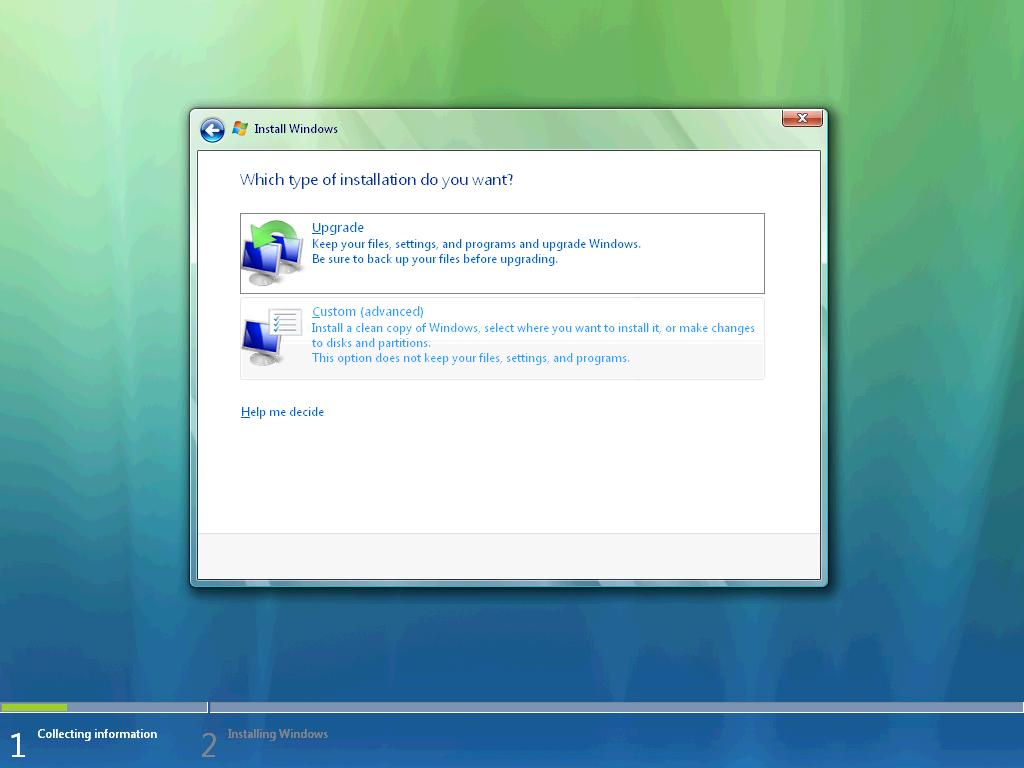

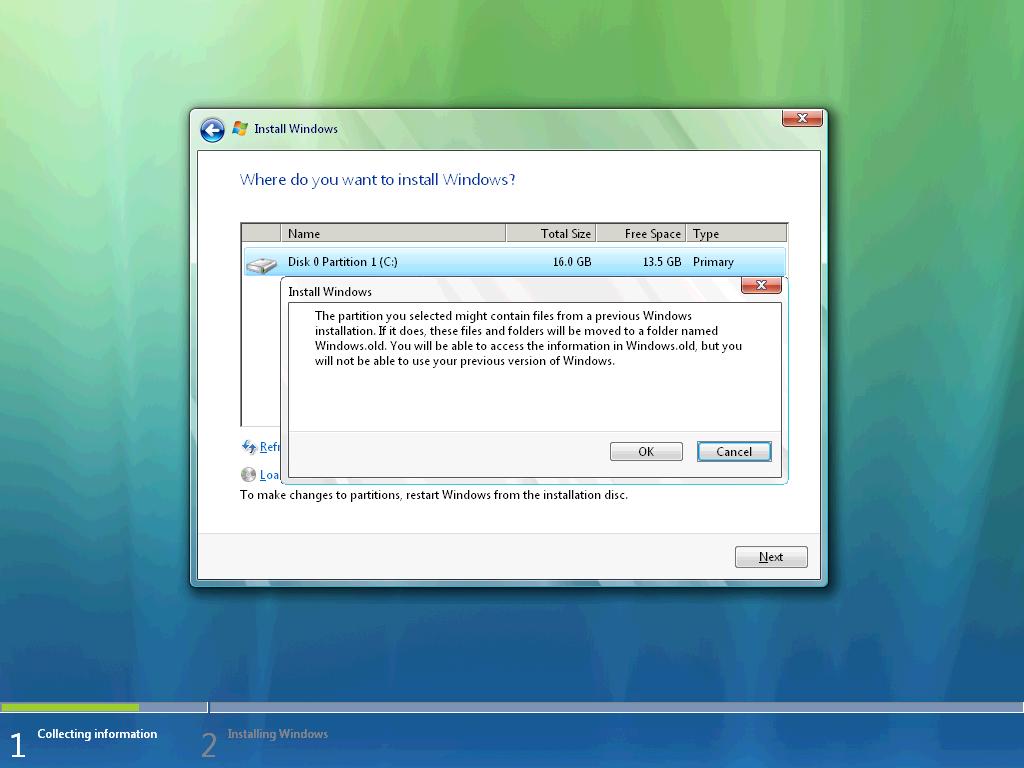
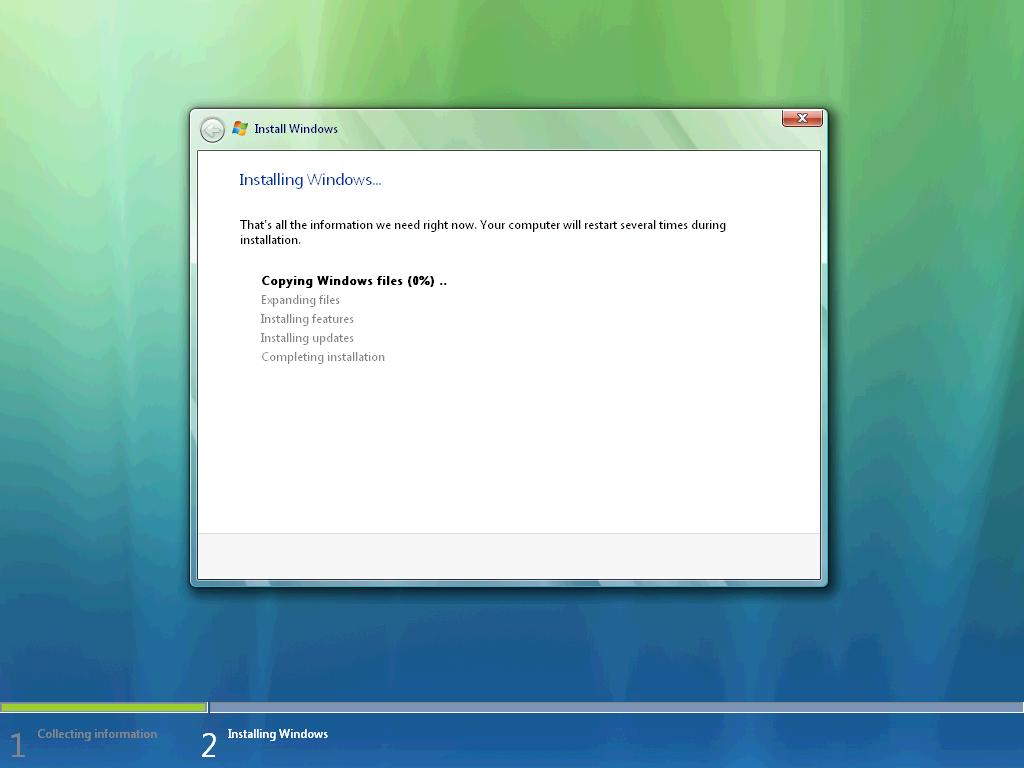

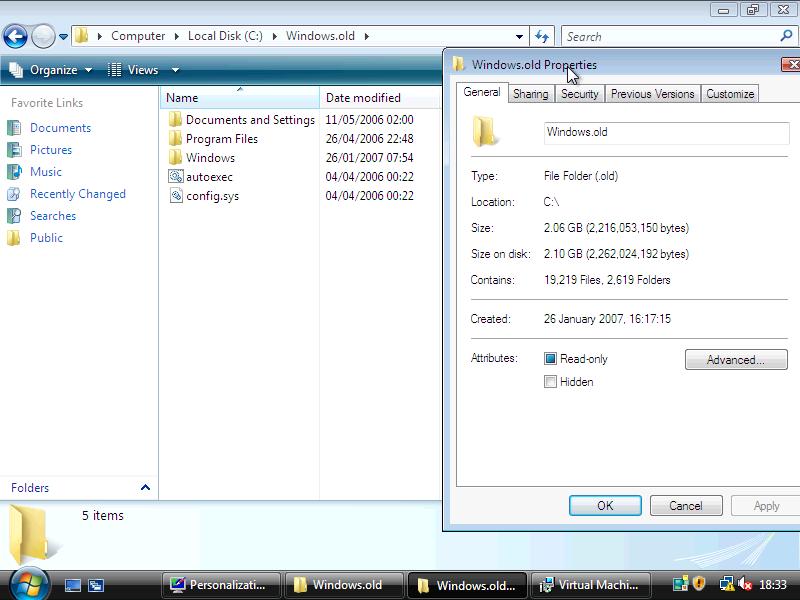
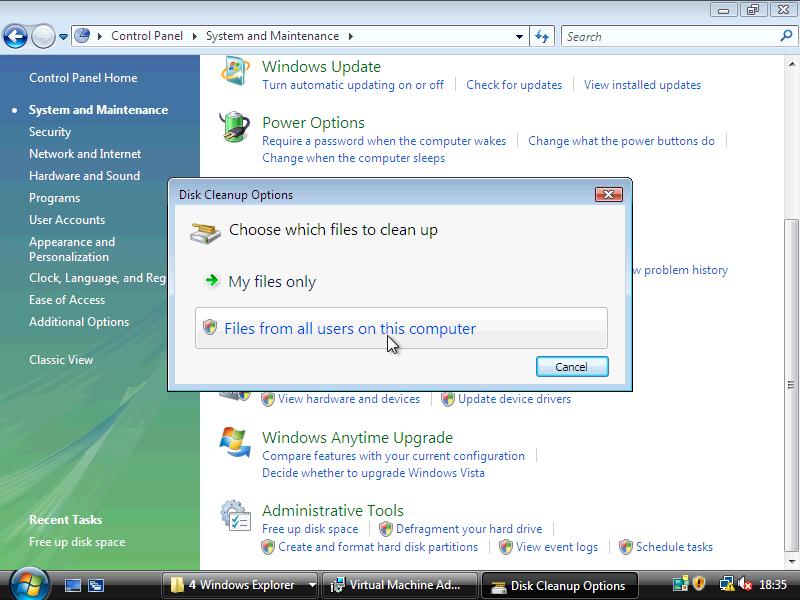
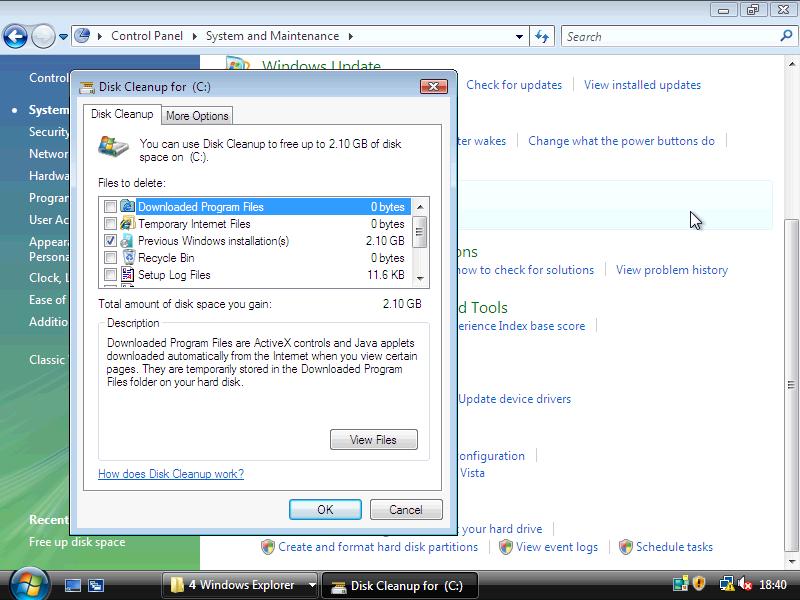
Just to clarify a few things - yes, before you blow away your old OS, don't - you can move it to one side and then migrate any documents and then remove the old install using a tool designed to do just this.
Things that will lead to misery are:
- Trying to do the install by Booting from the DVD
- Doing an install without entering the product key (yes, you can do this) as when it comes to activate, it will fail as the product key required a Windows XP OS to install from
- Trying to work around the WGA checks
- Formatting the Old Windows Off the machine before doing the upgrade
If you need to build a short term VPC for test of Demo use then simply do not enter a product key and you get a version you can use for a short time without issue. If you need a longer term demonstration system then order the Demonstration Toolkit at windows vista demo readiness toolkit - last time I checked it was still showing a RC build, but expect this to change very soon.
ttfn
David
Posted
Fri, Jan 26 2007 8:53 PM
by
David Overton