[updated 5th June 2008 - as last 2 sections now online]
I saw Vijays’s post on SBS 2008 RC0 Installation Walkthrough (which points to this post – walkthrough) and while this article has much good information, I had grabbed the install process in screen shot again :-) There were a few interesting points that I thought I would share too:
Once the install has finished, you need to do the post install configuration:
If you have done it right you will see a screen like this: _thumb.jpg)
If you have had a number of problems in the install then you will see something like this:
 and then
and then 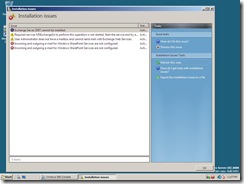 . I got this by hitting the power button on the keyboard while the setup was running and while I said “no” to the “do you want to shutdown” prompt, it appears it killed the setup process in the background. If you get this sort of setup, I spent a few hours trying to resolve and while I did re-install exchange and then load ForeFront, it was easier to just re-format and start again.
. I got this by hitting the power button on the keyboard while the setup was running and while I said “no” to the “do you want to shutdown” prompt, it appears it killed the setup process in the background. If you get this sort of setup, I spent a few hours trying to resolve and while I did re-install exchange and then load ForeFront, it was easier to just re-format and start again.
OK, so if it is working the console should look like this:
_thumb.jpg)
There are then the following steps that took me about 20-mins to complete:
- Read the document on how to use the SBS console
- Connect to the Internet
- Accept the Customer feedback option
- Set up the Internet address
- Configure a Smart Host for Internet e-mail
- Adding a trust certificate (I don’t have one, but I’ll show you the screen shot)
- Configure server backup
- Configure Windows Live OneCare for Server
- Set up Microsoft Office Live Small Business Web sites
Finally, all the SBS 2008 entries can be found at http://davidoverton.com/blogs/doverton/archive/tags/SBS+2008/default.aspx
ttfn
David
Posted
Fri, May 30 2008 12:26 AM
by
David Overton